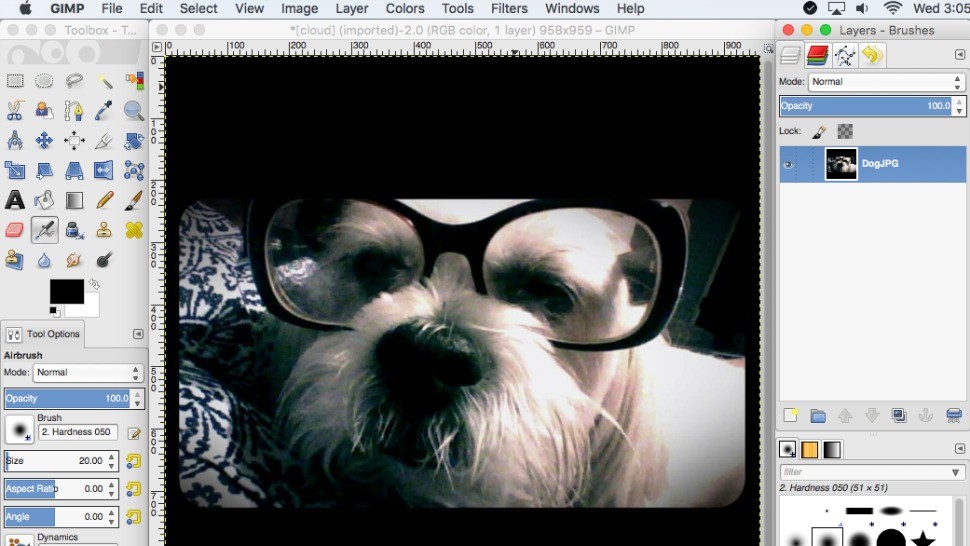Do you love to take photographs? If you’re really passionate about photography, you probably love editing photos as much as you love taking them.
In editing, you can bring out the amazing colors of your pictures, crop images, or adjust the light balance. But, finding a reasonably priced, good photo editor can be just as tricky as taking a great shot.
If you want a professional-grade photo editor, most photographers and graphic designers use Adobe Photoshop. It’s been the go-to photo editing program since 1990.
Unfortunately, Photoshop is pricey
It costs anywhere from $10 to $50 a month, depending on which apps you want to use.
Fortunately, there is a free alternative to Photoshop. It’s called GIMP (GNU Image Manipulation Program). It has a lot of the same capabilities as Photoshop. There are filters, brush tools, gradients, smudging, cropping and erasing tools. You can add colors with a pencil, a paintbrush, or fill in whole areas of your image.
If you’re comfortable exploring new software programs, plunge into GIMP. Open a photograph or image that you want to manipulate.
GIMP is useful in that it puts almost all its tools into pop-up boxes surrounding the image. If you want to touch up an image’s shape, or angle, add text, erase parts of the image, or add layers of texture, you’ll find all the tools right in front of you.
However, GIMP is designed for people with experience using advanced graphics software. Don’t worry if that’s not you. With a few step-by-step instructions, you’ll get the hang of GIMP.
Note: Once you’ve mastered photo editing, you’ll want to turn your photos into artwork for your home, stationery and more. Epson’s revolutionary EcoTank printers will let you do exactly that at a fraction of the cost! EcoTank printers forego the use of the traditional inkjet cartridges by using their own user refillable high capacity tanks. With the initial ink that comes with EcoTank printers, an average user won’t need replacement ink for two years! Click here to get your EcoTank printer and start saving on ink today!
Download instructions
Click here or on one of the buttons below. Then, click on either of the Download GIMP buttons >> open the installer. When the download is complete, follow the step-by-step installation instructions.
Once you’ve installed and opened GIMP, you should check out the Help tab in the GNU Image Manipulation Program toolbar. From Help, find the User Manual, to assist you in using all of GIMP’s many features.
Note: If you still need more help, check out this helpful YouTube video.