|
Get visas Numbers and Print Electronic visas 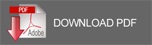
Virgo Offline allows to get VISA numbers and send them to UASP website directly without any difficulties.
It also allows us to print electronic visas directly from the program for all passports specified and easily without the need to enter the site and print each visa separately.
Note: passports that you want to get visa numbers for them must have MOFA number and E-number already, and to print of electronic visas make sure that visas are issued for specific passports.
There are two methods to get Visa numbers and to print electronic visas
Method 1 – by using Printing &Operations.
To print Visas , From the enterface ,click on Printing & Operations .

Name the Case ,then insert the passports,groups you want to print Embassy Report for .
Click on Insert Passport ,Insert Group on the left top ,or right Click on the grid Space and select one of them !

Mark the Group or the passports you want to insert and click select.

Note: You can merge more than group within the same Case by choosing the option to Insert Group again and select the desired group

After inserting the passports and groups click Add to save the case

Note: Return to the case again by clicking Find case,
select the case, and click OK

Note: you cannot add same group/passport twice in a group.
before printing visas ,we have to activate them (automatically fill mofa form) by selecting the passports and from Visas menu click Activate Visas .

After Activating visas , Enumbers will show up .
Then ,From Visas menu ,Click Print Visas ,
and Visas are being printing as the progress bar showing and visa numbers will show up too .

At the end of the process, a window to print the electronic visas will open .

Virgo Offline allows you to print visas with the contract information (External Agent) or (Client Information)
Just mark the option you want from here !

The information is printed as shown on the following screen:

You can also delete visa numbers through the Visas list then Click Delete Visa Information

show us a warning message" Are you sure, you want to delete visa Information?"

click OK ,The visa numbers will delete as shown the following screen:

Method 2 – by using Group Card
From Virgo Offline Umrah Enterface, Select Find Umrah Group.

Select the Group you want and Click OK .
Select the Passports you want to print Visas for and Click Activate Visas External from Visas menu .
A confirmation message will show that the selected passports have been activated and if you want to print it ,click yes.

After Activating Visas we can Print visas ,from Visas menu select Print Original Visas .

At the end of the process, the visa numbers are getting and in addition to a window to print the electronic visas.

Virgo Offline also allows you to print the company name (External Agent) in the contract within the electronic visa by Select Print Contract Visas from Visas menu.

The information is printed as shown on the following screen:

We can also delete visas numbers through click operations then choose Delete Visa information

show us a warning message" Are you sure, you want to delete visa Information?"

click OK ,The visa numbers will delete as shown the following screen:

|