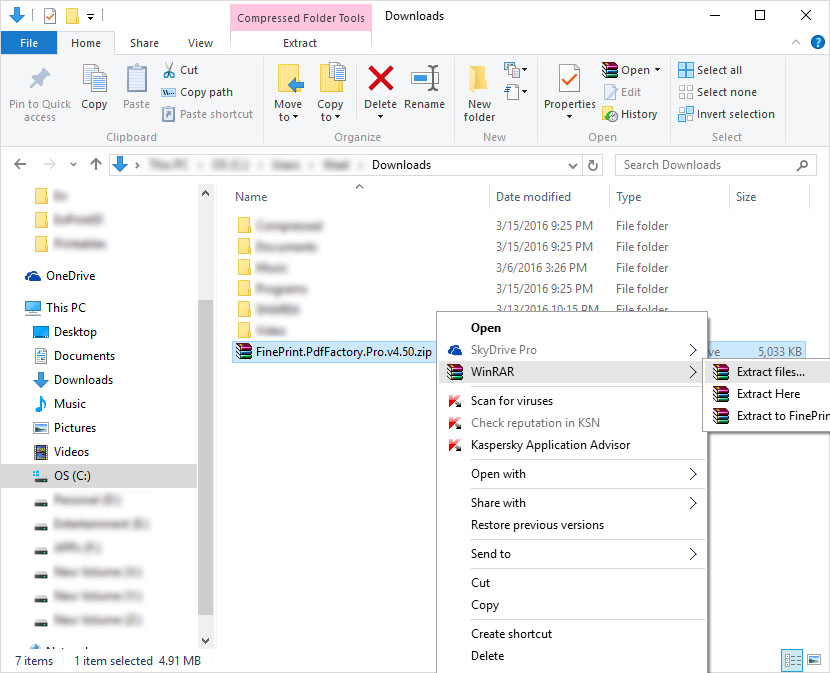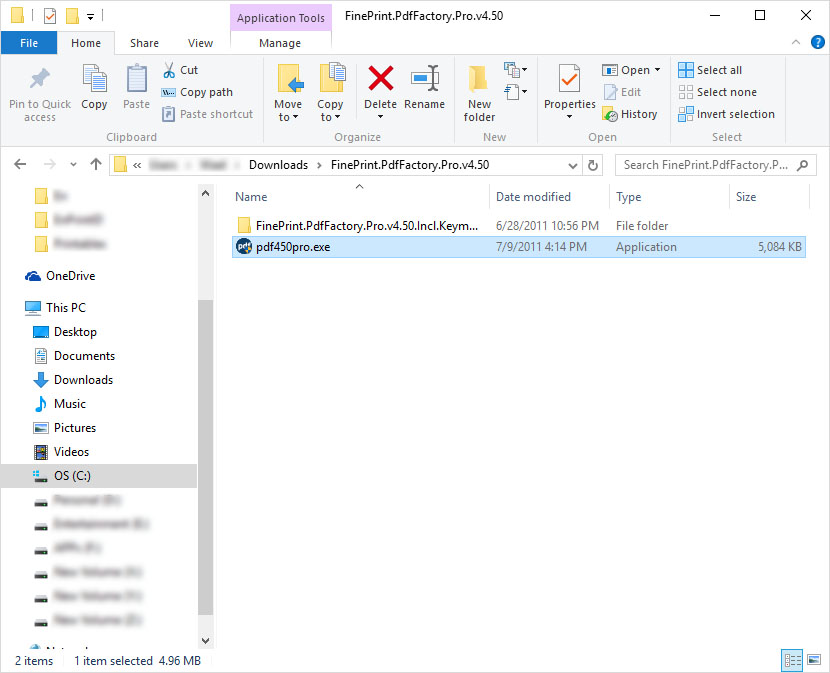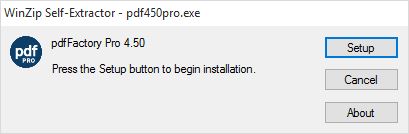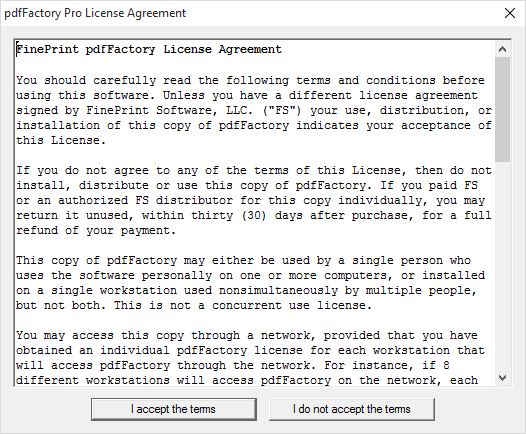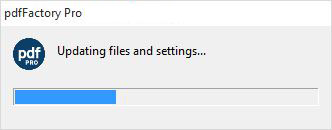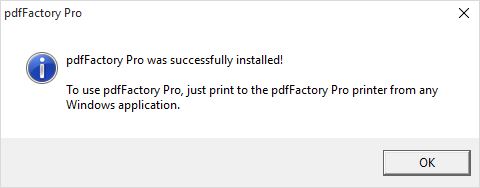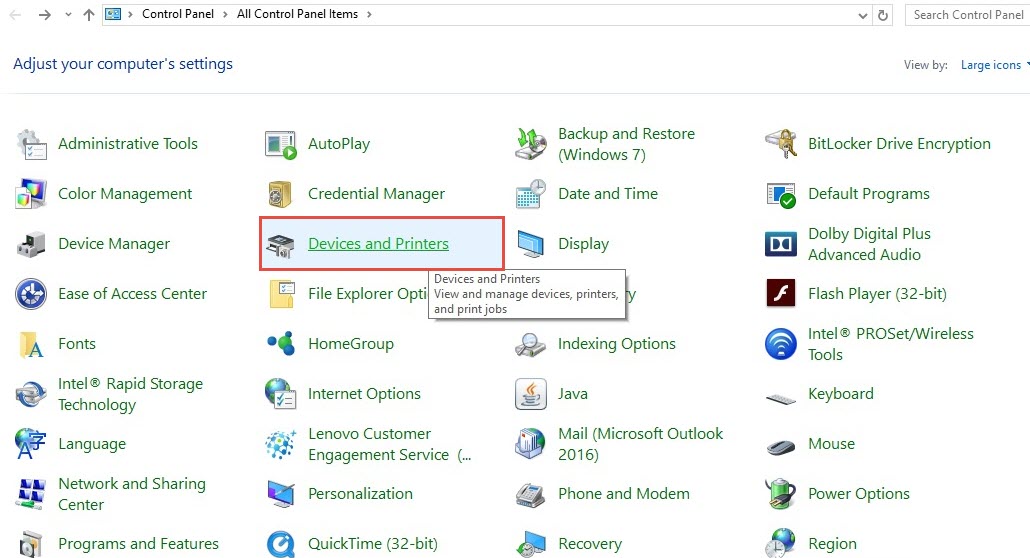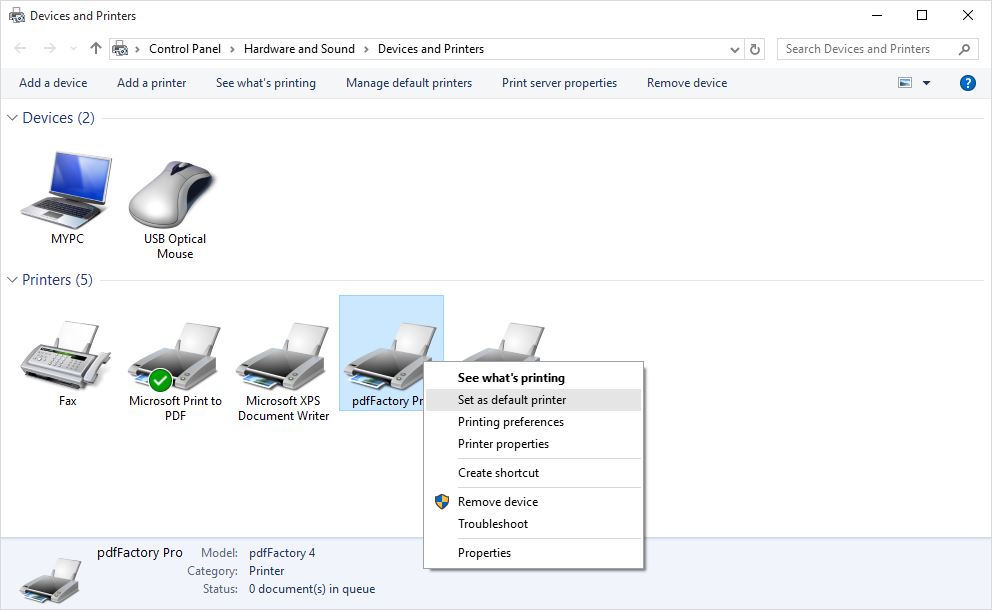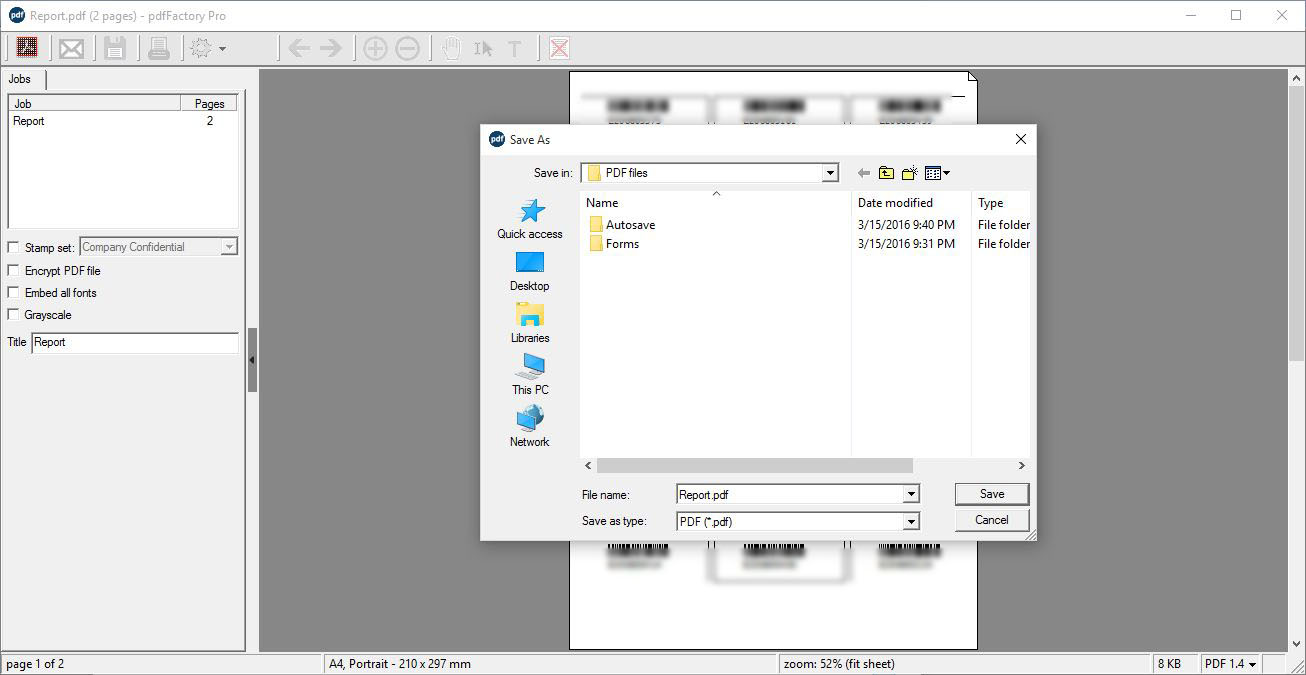Knowledgebase: > Support
|
Save reports as PDF
|
|
|
You can save any report or document that Virgo Offline print in PDF format. Download pdfFactory from link http://downloads.virgotel.com/FinePrint.PdfFactory.Pro.v4.50.zip Extract the downloaded file and open extracted folder
Run the setup file:pdf450pro.exe
Click setup button
Click “I accept the terms”
After setup complete success message will show
Enter control panel in Windows, choose Devices then choose “Devices and printers”
Right click pdfFactory Pro and choose “Set as default printer”
In Virgo Offline, open the report and select printer: pdfFactory Pro and click OK pdfFactory printing window will show Click save button to open save dialog box and choose where to save the PDF file
| |
|
|