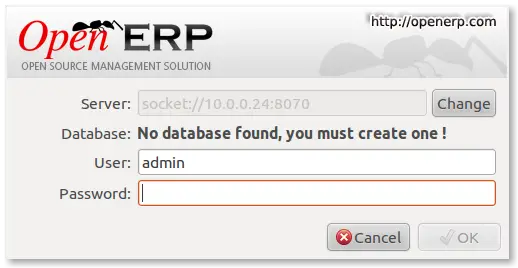How To Install OpenERP 6 On Ubuntu 10.04 LTS Server - Page 2
Step 7. Installing the boot script
For the final step we need to install a script which will be used to start-up and shut down the server automatically and also run the application as the correct user. Here’s the one I’m using currently.
#!/bin/sh
### BEGIN INIT INFO
# Provides: openerp-server
# Required-Start: $remote_fs $syslog
# Required-Stop: $remote_fs $syslog
# Should-Start: $network
# Should-Stop: $network
# Default-Start: 2 3 4 5
# Default-Stop: 0 1 6
# Short-Description: Enterprise Resource Management software
# Description: Open ERP is a complete ERP and CRM software.
### END INIT INFO
PATH=/bin:/sbin:/usr/bin
DAEMON=/opt/openerp/server/bin/openerp-server.py
NAME=openerp-server
DESC=openerp-server
# Specify the user name (Default: openerp).
USER=openerp
# Specify an alternate config file (Default: /etc/openerp-server.conf).
CONFIGFILE="/etc/openerp-server.conf"
# pidfile
PIDFILE=/var/run/$NAME.pid
# Additional options that are passed to the Daemon.
DAEMON_OPTS="-c $CONFIGFILE"
[ -x $DAEMON ] || exit 0
[ -f $CONFIGFILE ] || exit 0
checkpid() {
[ -f $PIDFILE ] || return 1
pid=`cat $PIDFILE`
[ -d /proc/$pid ] && return 0
return 1
}
case "${1}" in
start)
echo -n "Starting ${DESC}: "
start-stop-daemon --start --quiet --pidfile ${PIDFILE} \
--chuid ${USER} --background --make-pidfile \
--exec ${DAEMON} -- ${DAEMON_OPTS}
echo "${NAME}."
;;
stop)
echo -n "Stopping ${DESC}: "
start-stop-daemon --stop --quiet --pidfile ${PIDFILE} \
--oknodo
echo "${NAME}."
;;
restart|force-reload)
echo -n "Restarting ${DESC}: "
start-stop-daemon --stop --quiet --pidfile ${PIDFILE} \
--oknodo
sleep 1
start-stop-daemon --start --quiet --pidfile ${PIDFILE} \
--chuid ${USER} --background --make-pidfile \
--exec ${DAEMON} -- ${DAEMON_OPTS}
echo "${NAME}."
;;
*)
N=/etc/init.d/${NAME}
echo "Usage: ${NAME} {start|stop|restart|force-reload}" >&2
exit 1
;;
esac
exit 0
Similar to the config file, you need to either copy it or paste the contents of this script to a file in /etc/init.d/ and call it openerp-server. Once it is in the right place you will need to make it executable and owned by root:
sudo chmod 755 /etc/init.d/openerp-server
sudo chown root: /etc/init.d/openerp-server
In the config file there’s an entry for the server’s log file. We need to create that directory first so that the server has somewhere to log to and also we must make it writeable by the openerp user:
sudo mkdir /var/log/openerp
sudo chown openerp:root /var/log/openerp
Step 8. Testing the server
To start the OpenERP server type:
sudo /etc/init.d/openerp-server start
You should now be able to view the logfile and see that the server has started.
less /var/log/openerp/openerp-server.log
If there are any problems starting the server now you need to go back and check. There’s really no point ploughing on if the server doesn’t start…
If you now start up the GTK client and point it at your new server you should see a message like this:
OpenERP - First Login
Which is a good thing. It means the server is accepting connections and you do not have a database configured yet. I will leave configuring and setting up OpenERP as an exercise for the reader. This is a how to for installing the server. Not a how to on using and configuring OpenERP itself…
What I do recommend you do at this point is to change the super admin password to something nice and strong. By default it is "admin" and with that a user can create, backup, restore and drop databases (in the GTK client, go to the file menu and choose the Databases -> Administrator Password option to change it).
This password is written as plain text into the /etc/openerp-server.conf file. Hence why we restricted access to just openerp and root.
One rather strange thing I’ve just realised is that when you change the super admin password and save it, OpenERP completely re-writes the config file. It removes all comments and scatters the configuration entries randomly throughout the file. I’m not sure as of now if this is by design or not.
Now it’s time to make sure the server stops properly too:
sudo /etc/init.d/openerp-server stop
Check the logfile again to make sure it has stopped and/or look at your server’s process list.
Step 9. Automating OpenERP startup and shutdown
If everything above seems to be working OK, the final step is make the script start and stop automatically with the Ubuntu Server. To do this type:
sudo update-rc.d openerp-server defaults
You can now try rebooting you server if you like. OpenERP should be running by the time you log back in.
If you type
ps aux | grep openerp
you should see a line similar to this:
openerp 708 3.8 5.8 181716 29668 ? Sl 21:05 0:00 python /opt/openerp/server/bin/openerp-server.py -c /etc/openerp-server.conf
Which shows that the server is running. And of course you can check the logfile or use the GTK client too.
Step 10. Configure and automate the Web Client
Although it’s called the web client, it’s really another server-type application which [ahem] serves OpenERP to users via a web browser instead of the GTK desktop client.
If you want to use the web client too, it’s basically just a repeat of steps 6, 7, 8 and 9.
The default configuration file for the web client (can also be found in /opt/openerp/web/doc/openerp-web.cfg)...
[global]
server.environment = "development"
# Some server parameters that you may want to tweak
server.socket_host = "0.0.0.0"
server.socket_port = 8080
# Sets the number of threads the server uses
server.thread_pool = 10
tools.sessions.on = True
tools.sessions.persistent = False
# Simple code profiling
server.profile_on = False
server.profile_dir = "profile"
# if this is part of a larger site, you can set the path
# to the TurboGears instance here
#server.webpath = ""
# Set to True if you are deploying your App behind a proxy
# e.g. Apache using mod_proxy
#tools.proxy.on = True
# If your proxy does not add the X-Forwarded-Host header, set
# the following to the *public* host url.
#tools.proxy.base = 'http://mydomain.com'
# logging
#log.access_file = "/var/log/openerp-web/access.log"
log.error_file = "/var/log/openerp/openerp-web-error.log"
log.access_level = "INFO"
log.error_level = "INFO"
# Set to false to disable CSRF checks
tools.csrf.on = True
# replace builtin traceback tools by cgitb
tools.log_tracebacks.on: False
tools.cgitb.on: True
# a default install can probably avoid logging those via cgitb as they're
# available in the server log
tools.cgitb.ignore=(
openobject.errors.Concurrency,
openobject.errors.TinyException)
# OpenERP Server
openerp.server.host = 'localhost'
openerp.server.port = '8070'
openerp.server.protocol = 'socket'
openerp.server.timeout = 450
# Web client settings
[openerp-web]
# filter dblists based on url pattern?
# NONE: No Filter
# EXACT: Exact Hostname
# UNDERSCORE: Hostname_
# BOTH: Exact Hostname or Hostname_
dblist.filter = 'NONE'
# whether to show Databases button on Login screen or not
dbbutton.visible = True
# will be applied on company logo
company.url = ''
... is laid out more nicely than the server one and should work as is when both the server and web client are installed on the same machine as we are doing here. I have changed one line to turn on error logging and point the file at our /var/log/openerp/ directory. For our installation, the file should reside in /etc/, be called openerp-web.conf and have it’s owner and access rights set as with the server configuration file:
sudo chown openerp:root /etc/openerp-web.conf
sudo chmod 640 /etc/openerp-web.conf
Here is a web client boot script.
#!/bin/sh
### BEGIN INIT INFO
# Provides: openerp-web
# Required-Start: $remote_fs $syslog
# Required-Stop: $remote_fs $syslog
# Should-Start: $network
# Should-Stop: $network
# Default-Start: 2 3 4 5
# Default-Stop: 0 1 6
# Short-Description: OpenERP Web - the Web Client of the OpenERP
# Description: Open ERP is a complete ERP and CRM software.
### END INIT INFO
PATH="/sbin:/bin:/usr/sbin:/usr/bin"
DAEMON="/opt/openerp/web/openerp-web.py"
NAME="openerp-web"
DESC="openerp-web"
# Specify the user name (Default: openerp).
USER=openerp
# Specify an alternate config file (Default: /etc/openerp-web.conf).
CONFIGFILE="/etc/openerp-web.conf"
# pidfile
PIDFILE=/var/run/$NAME.pid
# Additional options that are passed to the Daemon.
DAEMON_OPTS="-c $CONFIGFILE"
[ -x $DAEMON ] || exit 0
[ -f $CONFIGFILE ] || exit 0
checkpid() {
[ -f $PIDFILE ] || return 1
pid=`cat $PIDFILE`
[ -d /proc/$pid ] && return 0
return 1
}
case "${1}" in
start)
echo -n "Starting ${DESC}: "
start-stop-daemon --start --quiet --pidfile ${PIDFILE} \
--chuid ${USER} --background --make-pidfile \
--exec ${DAEMON} -- ${DAEMON_OPTS}
echo "${NAME}."
;;
stop)
echo -n "Stopping ${DESC}: "
start-stop-daemon --stop --quiet --pidfile ${PIDFILE} \
--oknodo
echo "${NAME}."
;;
restart|force-reload)
echo -n "Restarting ${DESC}: "
start-stop-daemon --stop --quiet --pidfile ${PIDFILE} \
--oknodo
sleep 1
start-stop-daemon --start --quiet --pidfile ${PIDFILE} \
--chuid ${USER} --background --make-pidfile \
--exec ${DAEMON} -- ${DAEMON_OPTS}
echo "${NAME}."
;;
*)
N=/etc/init.d/${NAME}
echo "Usage: ${NAME} {start|stop|restart|force-reload}" >&2
exit 1
;;
esac
exit 0
This needs to go into /etc/init.d/, be called openerp-web and be owned by root and executable.
sudo chmod 755 /etc/init.d/openerp-web
sudo chown root: /etc/init.d/openerp-web
You should now be able to start the web server by entering the following command:
sudo /etc/init.d/openerp-web start
Check the web client is running by looking in the log file, looking at the process log and, of course, connecting to your OpenERP server with a web browser. The web client by default runs on port 8080 so the URL to use is something like this: http://my-ip-or-domain:8080
Make sure the web client stops properly:
sudo /etc/init.d/openerp-web stop
And then configure it to start and stop automatically.
sudo update-rc.d openerp-web defaults
You should now be able to reboot your server and have the OpenERP server and web client start and stop automatically.