Android 6.0 Marshmallow preview: What to expect from your next version of Android
Android M has evolved into Android 6.0 Marshmallow. It's always a moment for celebration when a new version of Android gets its sweet treat name, because it means the're closer to release and wider availability.
The've been using the Android M preview through various developments, finally arriving at the last version (according to Google) of the Android 6.0 Marshmallow preview, before its final release.
Google is keeping many goodies for the final release of Android Marshmallow, which is expected to debut on the new Nexus models. Currently we're expecting a new Nexus 5 from LG and a new Nexus 6 from Huawei.
Naturally, there's a lot that's not final here, but if you've not delved into the Android M preview, here's a taster of what to expect from Android 6.0 Marshmallow.
Familiar material design
Much of the look of Android 6.0 Marshmallow looks the same as Android 5.x Lollipop. It has the same material design governing things and many of the big changes that rolled in with Lollipop remain the same, like recent apps and notification visuals.
This is great from a consistency point of view and let's face it, there's were some really strong introductions in Lollipop, which we felt was much more refined than any previous iteration of the Android OS. Notifications are great, as are the slick swipe actions for that buttery smooth navigation that Google was after.
Head into settings and everything looks mostly as it did before, the use of colours, icons and so on stays consistent too, so Android Marshmallow is a familiar place for those coming from a device running Lollipop.
We've seen material design roll-out across Google's homegrown apps so there's a wonderful consistency, along with continued releases of individual aspects of Android (Calendar, Messenger, etc), meaning easy updates and a taste of the latest features for those on other devices, regardless of Android version.
Do not disturb
One of the places where Lollipop went a little haywire was with the volume and controlling those new notifications. These new fangled volume controls sent ripples across Android devices on Lollipop with manufacturer skins that followed, and have been tweaked by all and sundry ever since.
On Android 6.0 Marshmallow, they have changed. Hooray!
Hitting volume down or up will open the volume controller and a drop-down arrow will let you change the ringer volume, alarm volume and media volume independently. That means you can ensure that game you're about to start up in bed doesn't blare out music as soon as it opens. This makes it much easier to change all the important volumes without digging around into menus. Additionally, you can turn the volume down past vibrate to silent, which we always like. When you do so, however, you change the notification situation too, as the previous none-priority-all system gets a makeover. Run the volume all the way down and you automatically enter the new Alarms only setting. That means that if you kill the volume when you go to bed, your alarms will still wake you in the morning.
Unless you don't want them, of course. Swipe down the Quick Settings and you'll find a Do not Disturb/notification settings button. Tap this and you can open a new control panel. Here you'll find the new options of Total silence, Alarms only and Priority only. For each option you can select the time frame, or until you turn it off. This means you can set 8 hours of silence, for example, while you sleep.
There's also a handy link to a menu option for more options. Here you can set auto rules - like weekend, night or event behaviour. You can add custom rules too, based around time or events, if there's some behaviour pattern in particular that you want. You can also access the settings for Priority only here, if you want notifications, events, messages and calls from particular contacts, and whether you let repeat callers through.
Granular app controls
PeekingWhen it comes to app control and permissions, Android Marshmallow goes into overdrive. There's potentially more control than many people will need, but you can really go to town on governing what apps can do. For those wondering about notifications, yes, you can still define the notification priority of each individual app. If you have security set on your device (and we're expecting that to expand to fingerprints on the new Nexus devices) you also get the option to hide sensitive information from lock screen notifications.
You can block all notifications, you can set as priority only and there's a new option to govern peeking for all apps as well. Peeking is where you get a notification at the top of the display - a toast notification or a pop-up over the top of something else you are doing. If you don't want them for whatever reason (irritation, privacy concerns) you can turn them off for each app at a system level.
READ MORE: Android 6.0 Marshmallow: When is it coming to my phone?
Hardware permissions
You also get to see the hardware permissions of each app. Head into Facebook, for example, and you have a huge list. If you don't want Facebook to be able to access your location, or the camera, you can turn that off, for example. This will require developers to update apps to accommodate these changes, as you'll get a warning about "older apps" potentially not working properly if you change these permissions. For example, in this case, when you try to take a photo through Facebook, the app just refreshes.
However, Google has updated its own apps, so if you open Keep, for example, and try to leave a voice note and you've turned the mic permissions off, you'll then be asked if you want to allow the app access to the mic.
Battery, data, defaults
You can also see the battery use for individual apps, the data usage and other useful information. If you suspect that something is burning through the battery, it's going to be much easier to check on Marshmallow. There's also a set of advanced settings governing all apps. Here you'll find app permissions regrouped by what has access to what system, for example, all the apps that have permission to your contacts or location
.
You can also view what the default apps are, so, for example, if you have more than one mapping application (Google Maps, Citymapper), you can see which will be opened when you want to view an address. You can also quickly change the defaults, which beats wiping out the whole lot just because you want to change one particular default. Previous versions of Android have made it simple to select the default messaging app and launcher, now it looks like you'll be able to easily swap around all your defaults.
Now on Tap
Google Now is the one of the best aspects of Android. Now on Tap supercharges Google Now and it's going to be the highlight of Marshmallow. We were wowed with the demos at Google I/O when the feature was first introduced. Unfortunately, it's not included in the Android 6.0 Marshmallow developer preview, but some of the mechanism is.
Essentially, to use Now on Tap, you simple press and hold the home icon. This opens up a frame, which is basically Google Googling the page. The results are returned via card at the bottom of the page. Sadly we can't test this in the real world until Marshmallow officially launches, but we have a feeling it's going to really enhance information finding when using your phone.
New Google Now Launcher
There's a new version of Google Now Launcher in the Android 6.0 preview. It doesn't change a huge amount, but as the apps tray is part of the launcher, it's here you'll find a little tweak. At the top of the apps tray there's now an option to search apps. Google Now Launcher offers no options to organize your apps, it's just an alphabetical list, so search means you can quickly find those apps without scrolling.
There's also a section at the top of the apps tray that displays your recently used apps. Again, if you've been playing some game and want to dive back to it, you can do so there. Of course you could use recent apps too, but it's a nice addition. It's very likely that this isn't going to be a unique feature to Android 6.0 Marshmallow: Google Now Launcher is on Google Play, so will probably be updated for all devices in due course.
First Impressions
We've had a quick run through some of the headline changes you'll notice in Android 6.0 Marshmallow. There's some exciting stuff in here, even if it's not a huge visual change like Lollipop. There is plenty we've not touched on. There are battery saving measures through Doze and we've noticed that in standby our Nexus 6 has lasted a really long time, but we're never going to really know how well these features work until we have final release software in the real world. There's an explore option at the bottom of the storage breakdown, letting you browse folders on your device.
The Android M developer preview has constantly changed and we know there's going to be a lot more in the final version that we've yet to see, especially around Android Pay, fingerprint scanners and Now on Tap. There's no official timeline on when Android 6.0 Marshmallow is going to hit devices. We're expecting a Nexus launch some time around October and we'd predict that updates to other devices will happen from around January 2016 onwards.
So far, though, we love these tweaks in Marshmallow. Android Lollipop was great in its unfettered state and Marshmallow looks to make the argument for stock Android stronger.
CREDIT: SOURCE







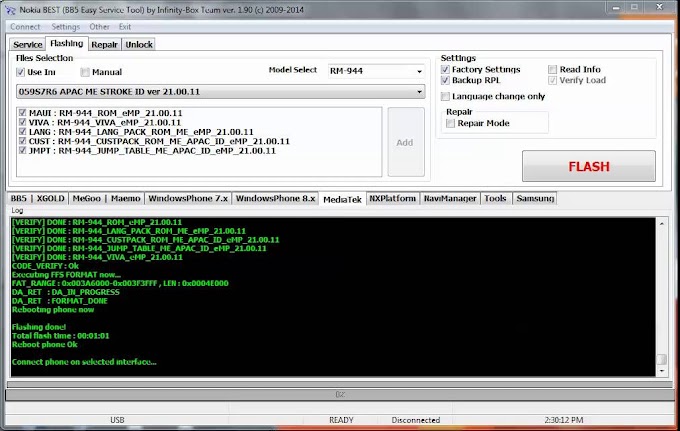



0 Comments
Be the first to comment!
Don't just read and walk away, Your Feedback Is Always Appreciated. I will always reply to your queries.
Regards:
Noble J Ozogbuda
Back To Home