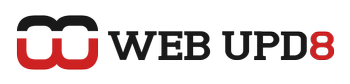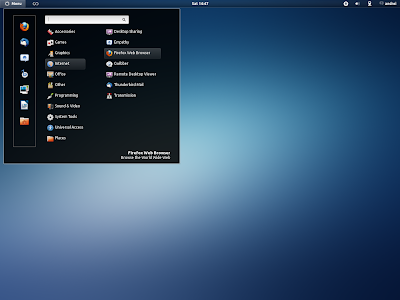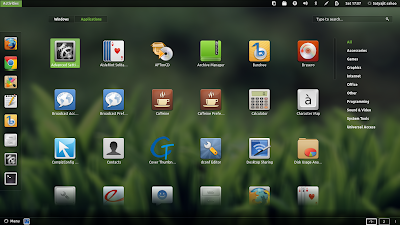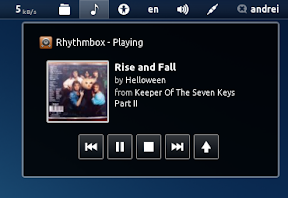The official Linux Mint GNOME Shell (more about Linux Mint 12 here) extensions can be downloaded via GitHub. However, since some of them are forks of the official GNOME Shell extensions, it's not a good idea to install and activate all of them because of possible conflicts with the original extensions.
If you want to manually install some of the MGSE extensions, get the Git branch, open the "test" script and remove any extensions you don't want to install. And finally, run the "test" script (./test).
For Arch Linux, you can find all the MGSE extensions in AUR: http://aur.archlinux.org/packages.php?ID=53742
If you want to manually install some of the MGSE extensions, get the Git branch, open the "test" script and remove any extensions you don't want to install. And finally, run the "test" script (./test).
For Arch Linux, you can find all the MGSE extensions in AUR: http://aur.archlinux.org/packages.php?ID=53742
To make it easier for Ubuntu users to give some of the new MGSE (Mint GNOME Shell Extensions) a try, I've uploaded 3 extensions to the WebUpd8 GNOME 3 PPA (all credits for the extensions: Linux Mint and their official authors, all I did was to upload them to the PPA).
The following MGSE extensions are available in our PPA: MGSE Menu, MGSE Bottompanel and MGSE Window List. Please note that the extensions are still work in progress!
Add the PPA and install them in Ubuntu 11.10 Oneiric Ocelot using the following commands:
sudo add-apt-repository ppa:webupd8team/gnome3
sudo apt-get update
sudo apt-get install mgse-bottompanel mgse-menu mgse-windowlistOnce installed, reload GNOME Shell and activate the extensions using GNOME Tweak Tool.
The Windowlist and Bottom panel extensions need to be enabled in the same time, however, MGSE Menu can be used without the bottom panel, in which case it will be displayed in the top left corner, moving the Activities button to the right of it:
Important: in my tests, I've discovered some bugs that occur when enabling/disabling these extensions (for instance: the Activities button may disappear after an enable/disable combination of the MGSE menu extension), but you can fix them by simply reloading GNOME Shell (or log out and log back in).
Also, Linux Mint 12 will use Zukitwo GTK and GNOME Shell theme. The "mintified" Zukitwo GTK theme can be found here, but if you want to easily install the original Zukitwo (as well as Zukitwo GNOME Shell theme), use the WebUpd8 themes PPA:
sudo add-apt-repository ppa:webupd8team/themes
sudo apt-get update
sudo apt-get install zukitwo-theme-allIf you're not using Ubuntu, download Zukitwo via DeviantArt.
Update: for a GNOME Shell theme that supports the bottom panel, see THIS LinuxtMint forum thread. Here's a screenshot (thanks to Satya!):
Other GNOME Shell extensions news
And since this post is about GNOME Shell extensions, I'll use it to let you know that another GNOME Shell extension is now available in the WebUpd8 GNOME 3 PPA: GNOME Shell Classic Systray (previously known as GNOME Shell GNOME 2 notifications). This extension basically the same as the MGSE Notifications extension, but it doesn't move the clock to the right.
Note: if you've manually installed "GNOME Shell GNOME 2 notifications", remove it before installing this extension:
Note: if you've manually installed "GNOME Shell GNOME 2 notifications", remove it before installing this extension:
rm -rf "/usr/share/gnome-shell/extensions/gnome-shell-gnome2-notifications@emergya.com"
rm -rf "~/.local/share/gnome-shell/extensions/gnome-shell-gnome2-notifications@emergya.com"To install it, use the commands below:
sudo add-apt-repository ppa:webupd8team/gnome3
sudo apt-get update
sudo apt-get install gnome-shell-classic-systrayOnce installed, reload GNOME Shell and activate the extension using GNOME Tweak Tool. Important: after activating the extension, you'll have to reload GNOME Shell once again to get the icons on top.
And finally, the GNOME Shell Mediaplayer extension (installation instructions here) has been updated to the latest GIT in our PPA and you can now specify where it should be displayed, hide/show media player volume control slider and set the cover art size:
To show the extension in its own menu instead of the volume menu:
gsettings set org.gnome.shell.extensions.mediaplayer volumemenu falseTo show the volume control slider of the media player:
gsettings set org.gnome.shell.extensions.mediaplayer volume trueSet the size of the cover (default 80):
gsettings set org.gnome.shell.extensions.mediaplayer coversize 100(each of the above changes requires a GNOME Shell restart).
Other changes: use GS control button styles, smaller button icons, DeadBeef and Totem support and various fixes.
Thanks to Charles Bowman for the MGSE tip!